09/11/2025 | 5 minute read
How to Use SlideBuild
Step-by-step guide on how to generate slides in Google Slides using SlideBuild, the AI Slides Maker for Google Workspace that can create professional, or cool presentations.
SlideBuild is an AI-powered slide generator for Google Slides that helps you create professional, visually appealing presentations in minutes. If you've ever struggled with formatting, design, or layout in Google Slides, this guide will walk you through how to use SlideBuild step by step. With built-in templates, color palettes, font choices, and AI-generated images, SlideBuild ensures your slides look polished and ready for meetings, lectures, or proposals without hours of manual work.
- Getting Started with SlideBuild
- Step 1: Open Extensions in Google Slides
- Step 2: Click the Generate Button
- Step 3: Select a Template
- Step 4: Input Description & Settings
- Step 5: Select Palette & Font
- Step 6: Hit Generate & Wait
- Step 7: Enjoy & Tweak Your Slides
Getting Started with SlideBuild
To begin using SlideBuild, install it from the Google Workspace Marketplace. Once installed, you'll find it under the Extensions menu in Google Slides. SlideBuild is designed for students, professionals, educators, marketers, and business teams who need high-quality slides fast. Instead of wasting time on slide formatting, you can focus on your content while SlideBuild handles the design.
The app leverages AI to convert your short description into a complete slide deck with structured layouts, relevant images, and design elements that follow modern presentation standards. It eliminates the need for repetitive manual editing and helps you stay productive during tight deadlines.
"Design is not just what it looks like and feels like. Design is how it works." – Steve Jobs
Step 1: Open Extensions in Google Slides
Open your Google Slides presentation and navigate to Extensions → SlideBuild. This launches the add-on in a sidebar, ready for you to start creating slides. The integration is seamless, keeping you inside Google Slides while adding advanced design functionality.
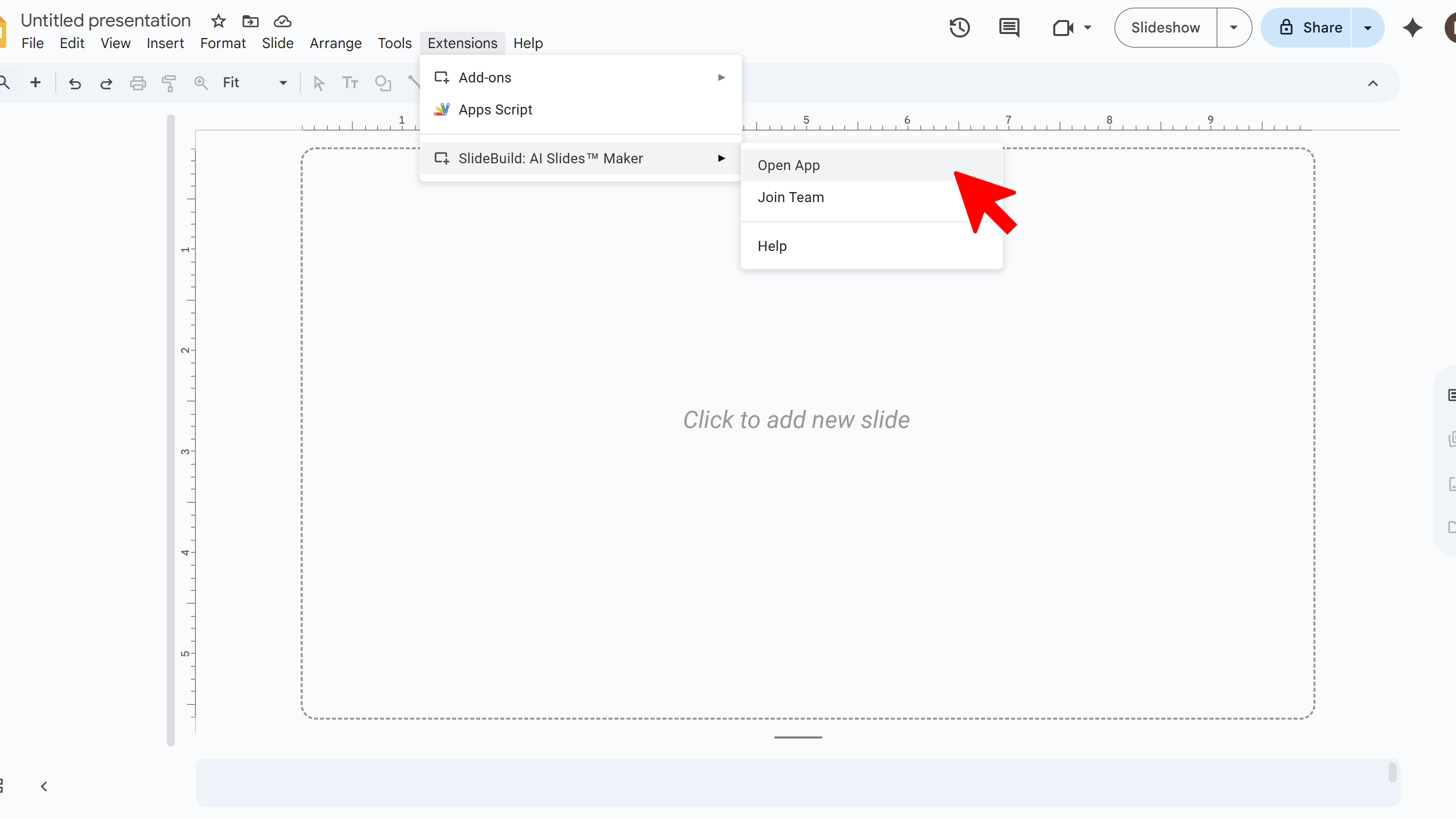
Step 2: Click the Generate Button
Once the sidebar opens, you'll see a clear Generate button. This is your starting point for the entire process. Think of it as the "engine start" for your presentation – SlideBuild will take your input and begin structuring your deck automatically.
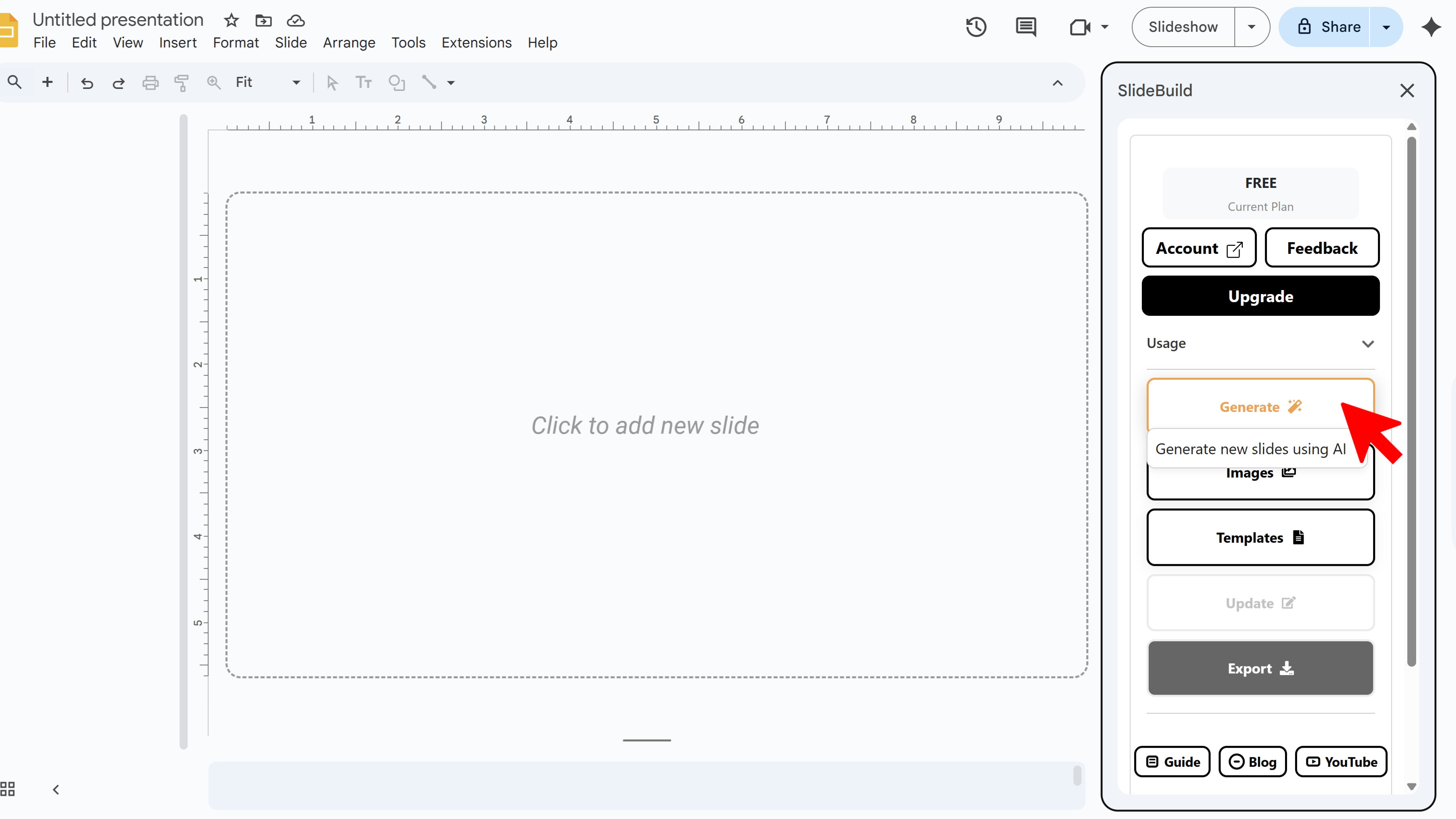
Step 3: Select a Template
Choose from a range of templates that fit different use cases, from academic lectures and marketing pitches to corporate meetings and creative proposals. Templates provide consistency across all your slides, giving them a cohesive professional look without requiring design experience.
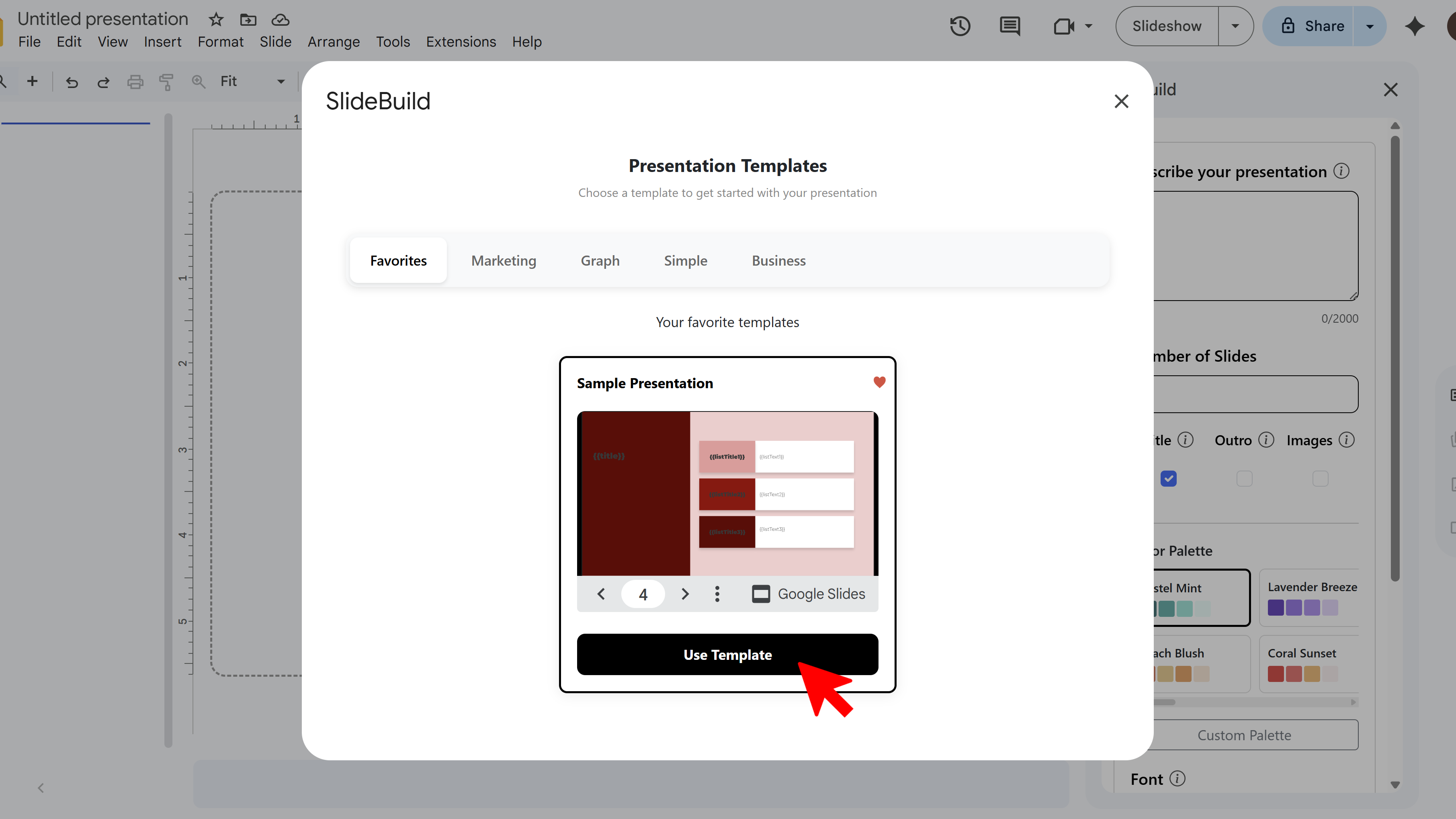
Step 4: Input Description & Settings
Next, type in a description of your presentation topic. SlideBuild uses AI to understand your content and generate appropriate text, structure, and visuals. You can also configure whether you want a title slide, thank-you slide, or AI-generated images. This customization ensures your slides match your specific goals.
For example, if you're pitching to investors, adding a thank-you slide with your contact info helps close strong. If you're creating a lesson plan, enabling AI-generated images can make the material more engaging for students.
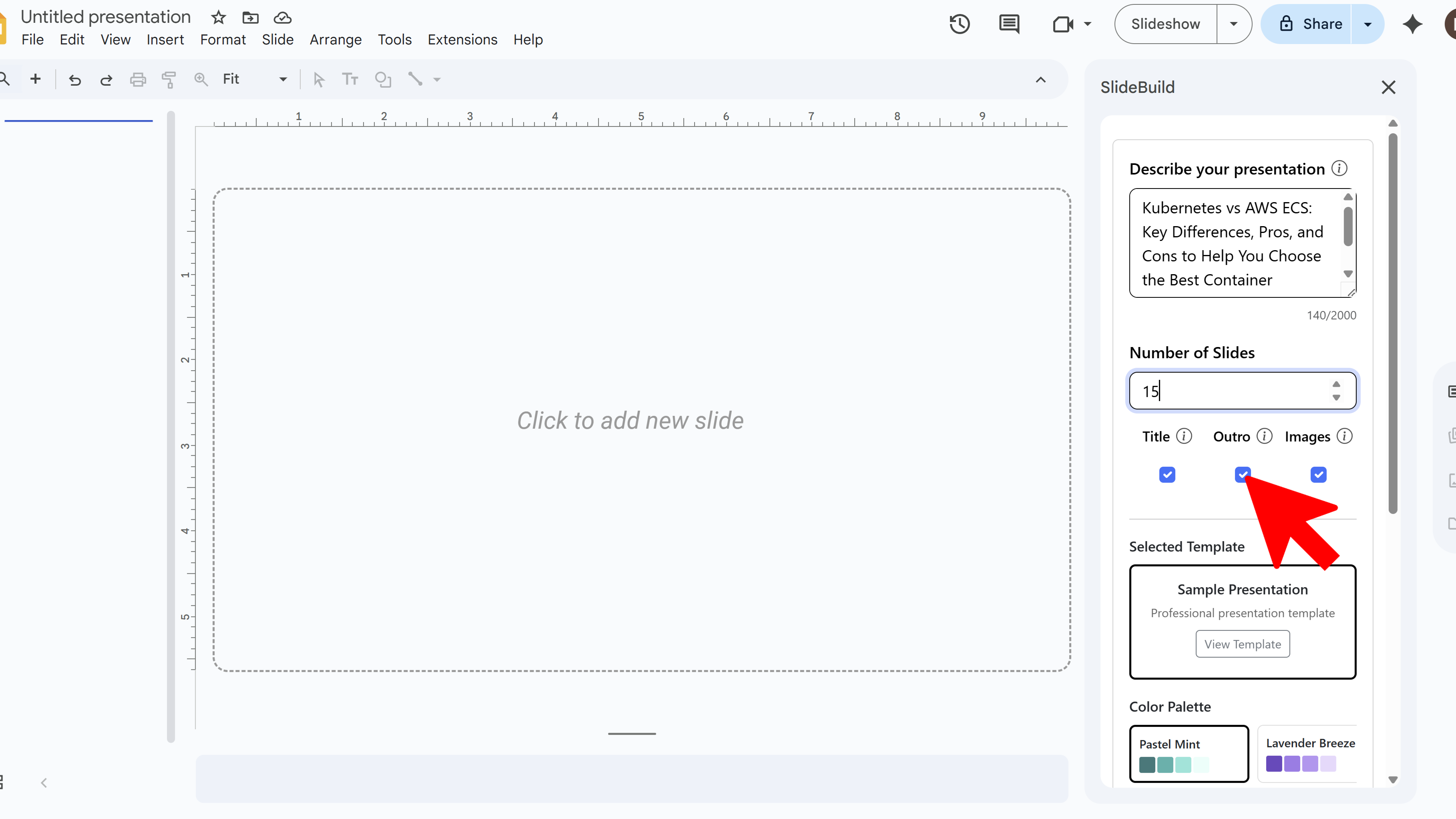
Step 5: Select Palette & Font
Now, choose your preferred color palette and font combination. These settings allow you to match your slides with your brand identity or event theme. SlideBuild includes modern and minimal palettes as well as bold and creative options, so you can pick what best represents your message.
This step is especially useful for businesses that need to align with brand guidelines, making SlideBuild a powerful tool for professional consistency.
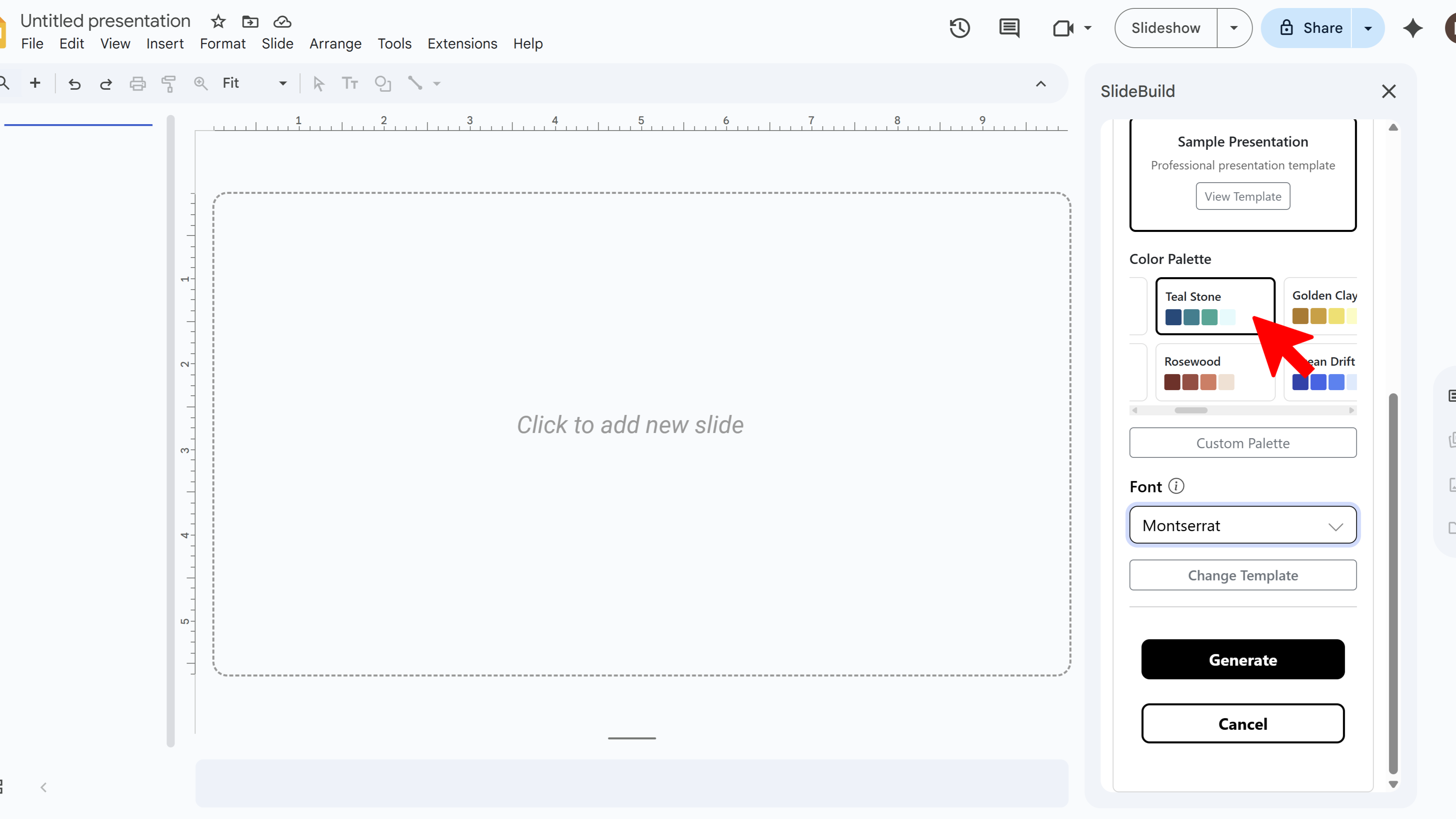
Step 6: Hit Generate & Wait
Click Generate and let SlideBuild do the work. During this stage, SlideBuild organizes your input, applies your chosen template, colors, and fonts, and inserts AI-generated visuals. Be sure not to close the tab or interrupt the process—within moments, your polished slide deck will be ready.
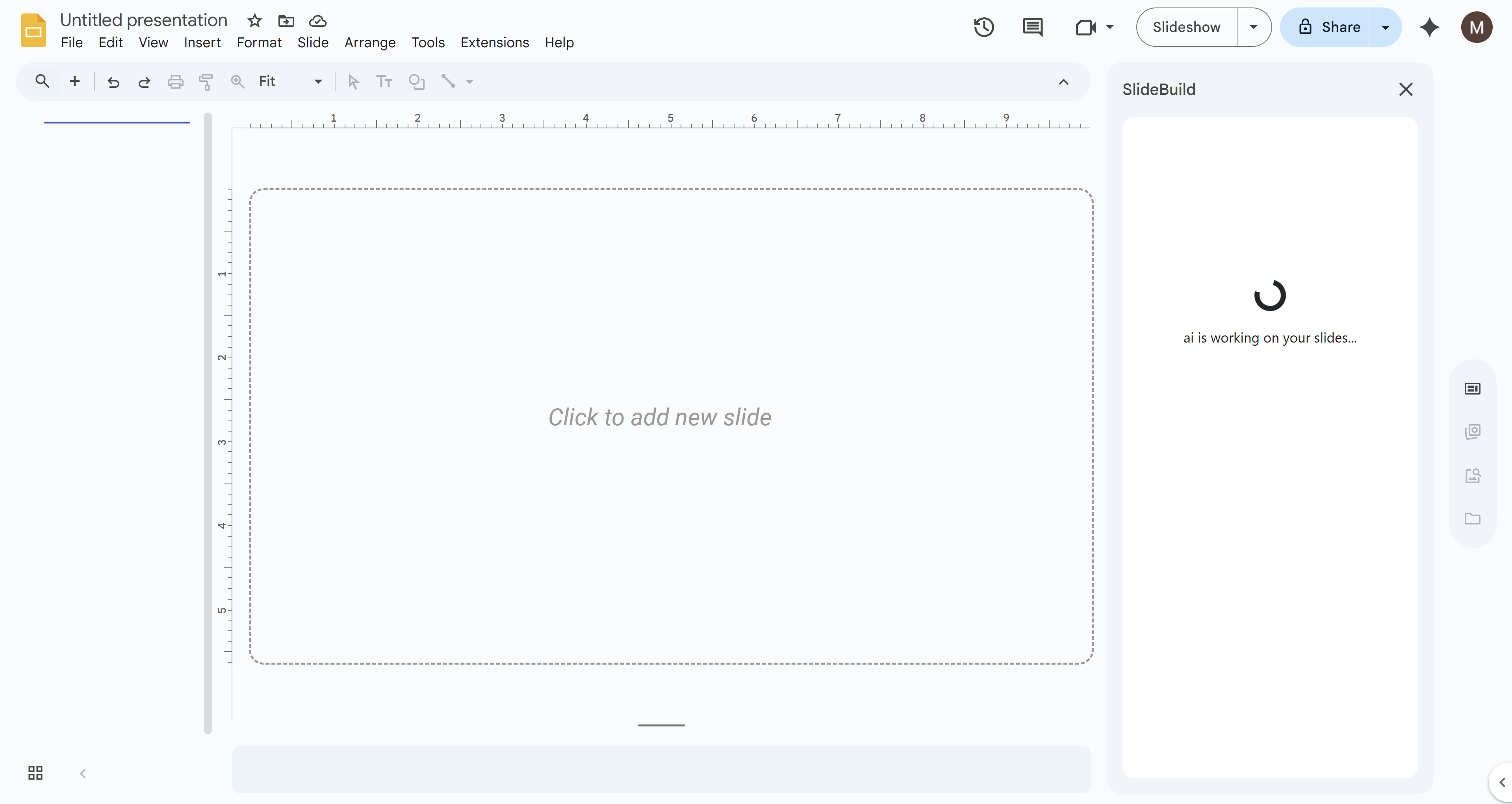
Step 7: Enjoy & Tweak Your Slides
Your slides are now ready! Review the content, make small tweaks if necessary, and add any final details like charts or data points. The heavy lifting has already been done by SlideBuild, saving you hours of design time. Now you can focus on delivering a powerful presentation with confidence.

Create Slides Faster with SlideBuild

FAQ – How to Use SlideBuild
Is SlideBuild really powered by AI?
Yes. SlideBuild uses AI to structure content, generate text, and apply visuals. It's more than just templates—it actively builds a professional presentation for you.
Can I use SlideBuild for school projects?
Absolutely. Students can save hours creating projects by simply entering their topic. SlideBuild is great for research presentations, group projects, and thesis defenses.
Does SlideBuild work offline?
No. Since it's a Google Workspace add-on, SlideBuild requires an internet connection to access templates, AI features, and Google Slides integration.
Is SlideBuild better than regular Google Slides themes?
Yes. Google Slides themes are static, but SlideBuild generates dynamic, structured slides based on your description. It's like having a personal designer inside Google Slides.
What industries benefit the most from SlideBuild?
Marketing teams, educators, business professionals, startups, and consultants benefit the most. Anyone who creates regular slide decks can use SlideBuild to boost productivity and presentation quality.