How to Strikethrough Text in Google Docs
Learn how to strikethrough text in Google Docs on desktop and mobile, plus how to remove strikethrough formatting quickly.
3 min read
Updated 9/18/2025
On Web/Desktop
To strikethrough text in Google Docs on your computer:
- Open your Google Docs document.
- Highlight the text you want to strike through.
- Click Format in the top menu bar.
- Hover over Text → then click Strikethrough.
- Keyboard shortcut alternatives:
- On Windows / Chromebook:
Alt + Shift + 5 - On Mac:
Command + Shift + X
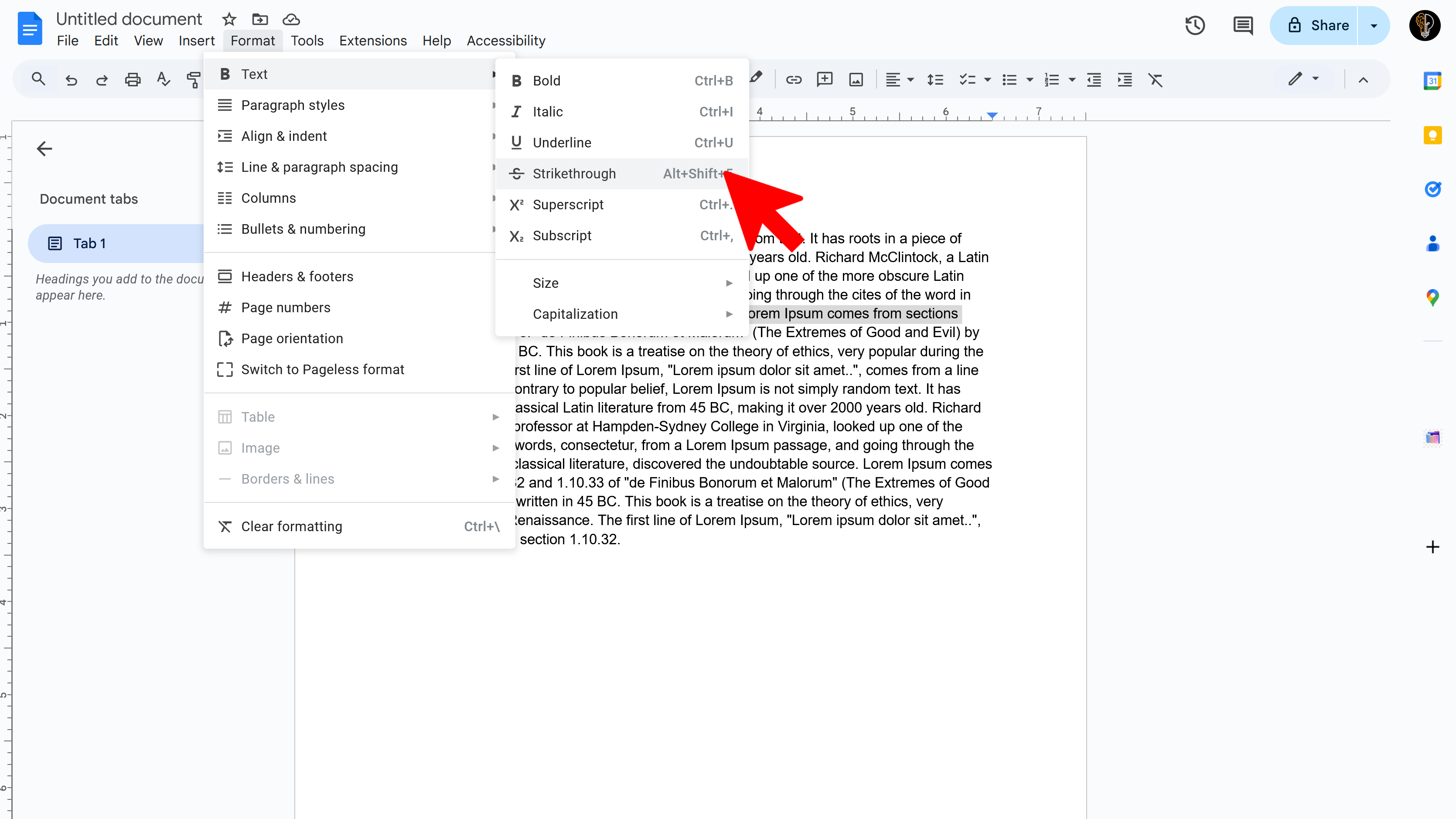
On Mobile (Android / iOS)
To strikethrough text using the Google Docs mobile app:
- Open the Google Docs app and your document.
- Select (highlight) the text you want to strike through.
- Tap the A icon (font/format menu) at the top.
- Find and tap the Strikethrough icon (an “S” with a line through it).
To Remove Strikethrough
You can remove strikethrough formatting by using the same method you applied it with:
- Go to Format → Text → Strikethrough (clicking it toggles off).
- Or use the same keyboard shortcut again:
Alt + Shift + 5(Windows) orCommand + Shift + X(Mac).
🔗 Source: Business Insider – How to Use the Strikethrough Feature in Google Docs
Try Free
DocReader: Text to Speech & Translate
Convert text to speech and translate docs seamlessly. Perfect for accessibility and multilingual content.
- Text to speech conversion
- Downloadable audio files
- Customizable voice options
- Easy-to-use interface
- Enhances accessibility
- Built right into Google Docs