How to Delete Responses in Google Forms
Learn how to delete individual or all responses in Google Forms, along with important notes about linked Google Sheets.
3 min read
Updated 9/19/2025
To Delete a Single Response
Follow these steps to delete an individual response from Google Forms:
- Open your form in Google Forms.
- Click the Responses tab.
- Switch to the Individual view.
- Use the arrow buttons to find the response you want to delete.
- Click the trash can icon to delete that response.
- Confirm when prompted.
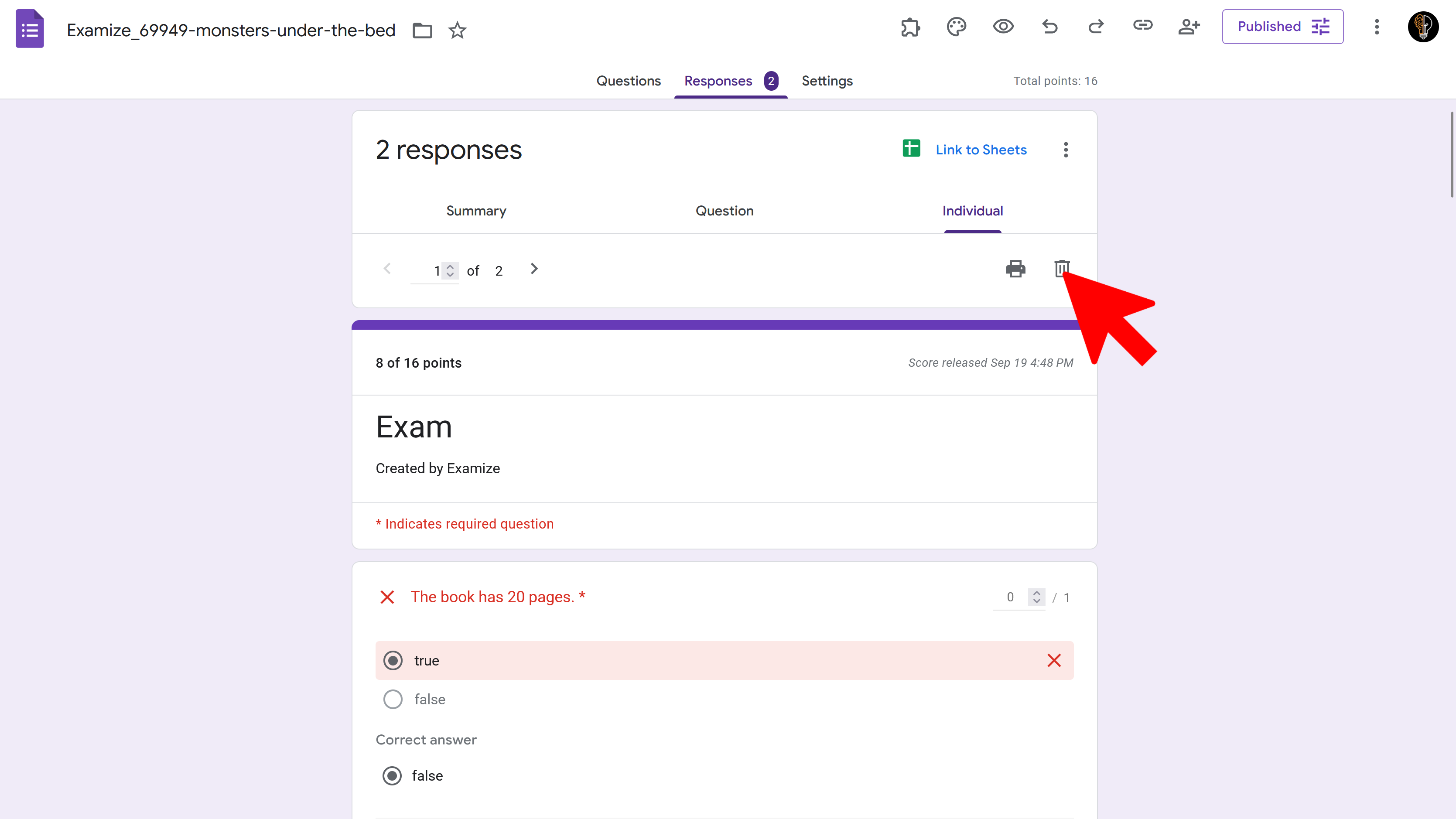
To Delete All Responses
To remove all responses from a form at once:
- Open your form in Google Forms.
- Click the Responses tab.
- Switch to the Summary view.
- Click the three-dots (⋮) More menu in the top right.
- Select “Delete all responses”.
- Confirm when prompted.
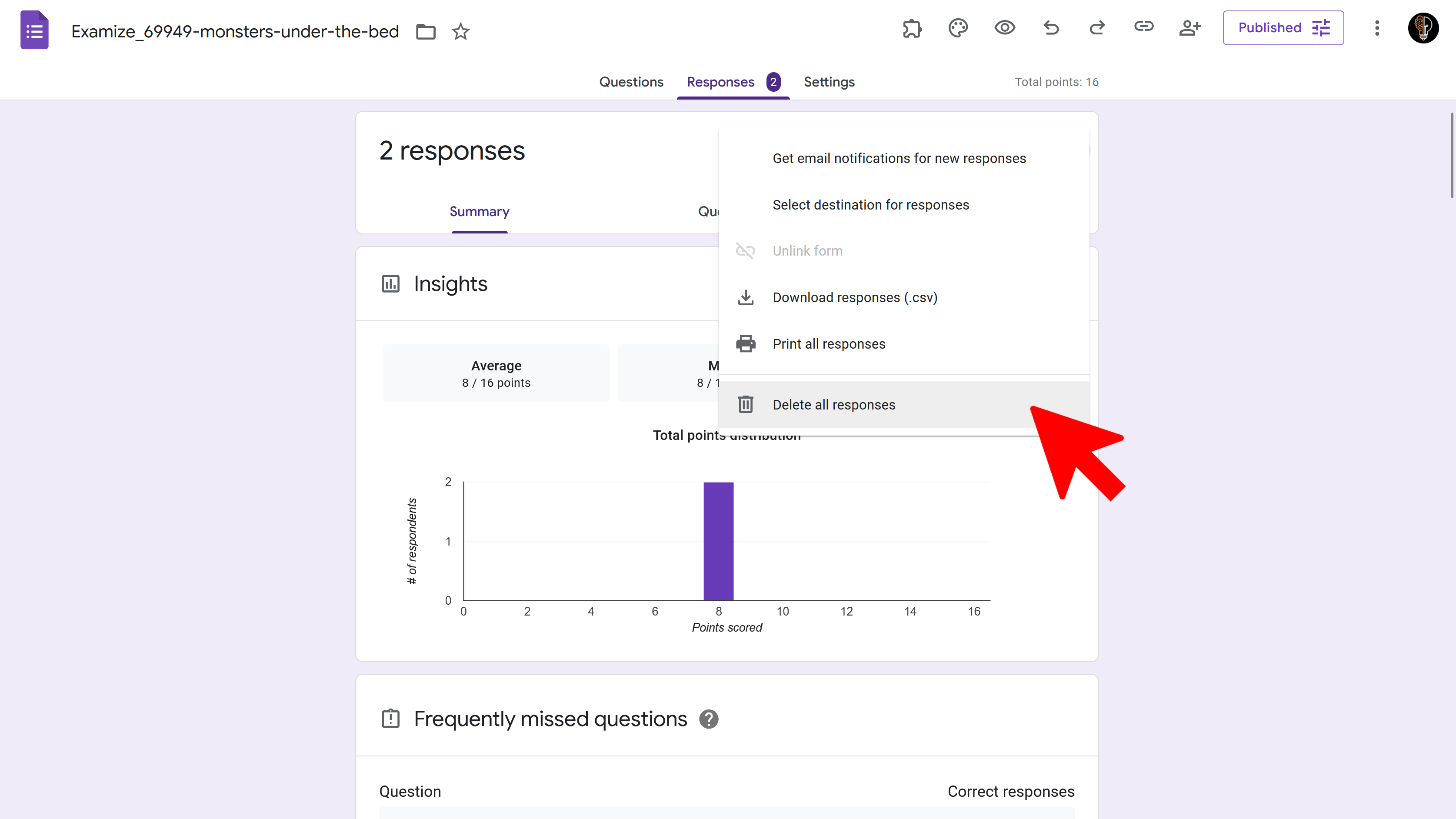
⚠️ Important Notes
- Deleting responses in Forms permanently removes them from the form. You can’t recover them later.
- Responses already copied/synced into a linked Google Sheet are not automatically deleted when you delete them in Forms. You’ll need to delete those rows manually if you want them removed there too.
Try Free
Termi: Form Limiter
Automate Google Forms with response limits, choice quotas, and time-based scheduling. Perfect for event registrations and resource bookings.
- Automatic response count limits
- Choice-based quotas (choice eliminator)
- Time-based form scheduling
- Email alerts and notifications
- Real-time progress tracking
- Built right into Google Forms